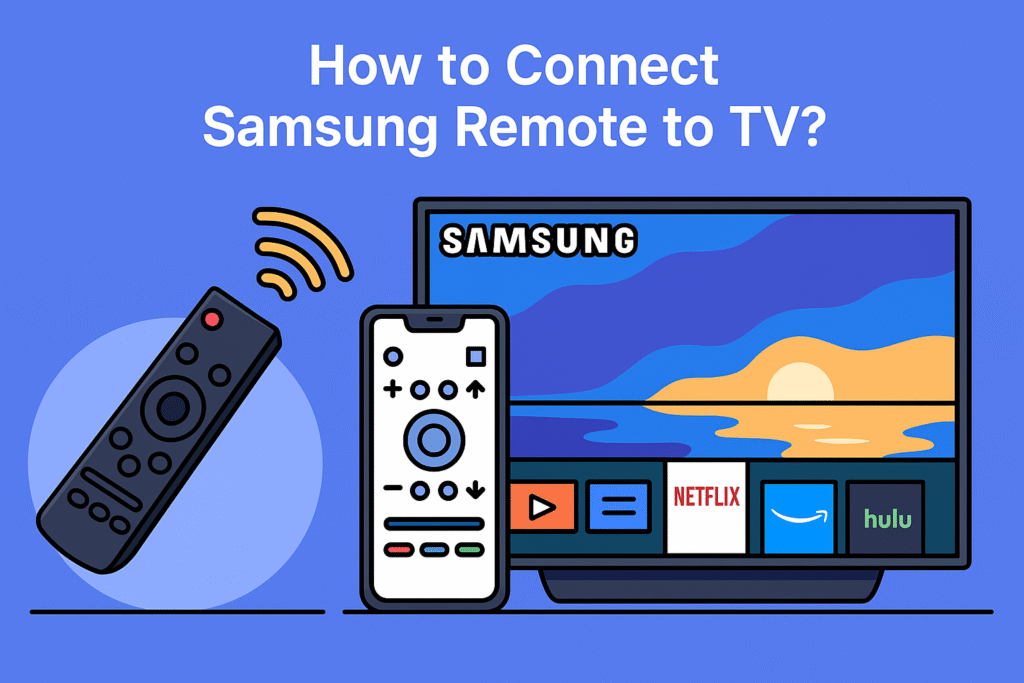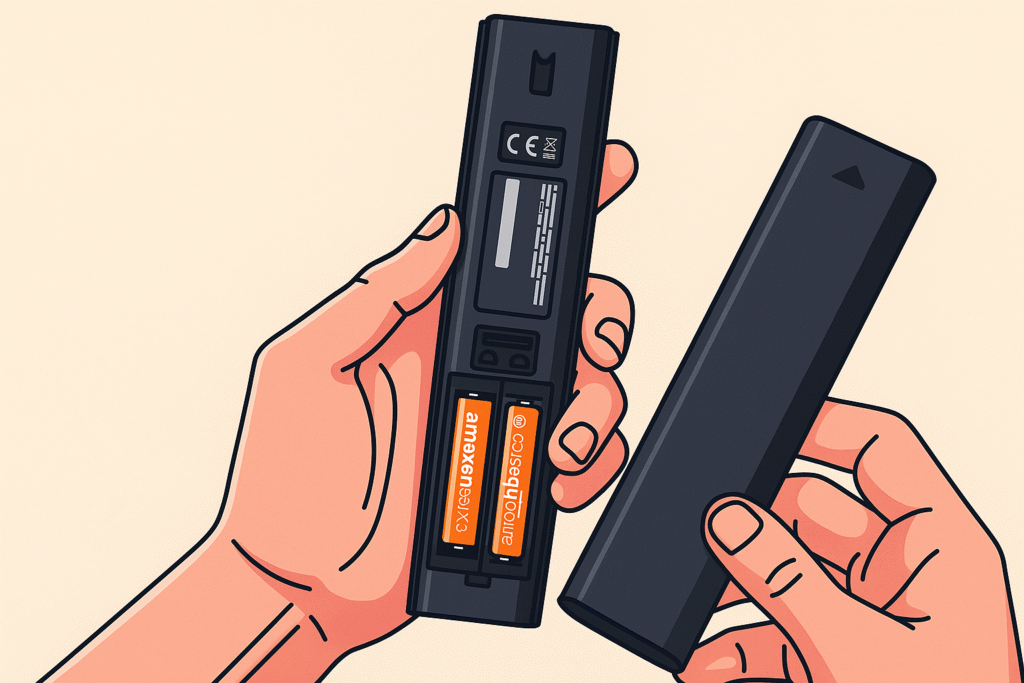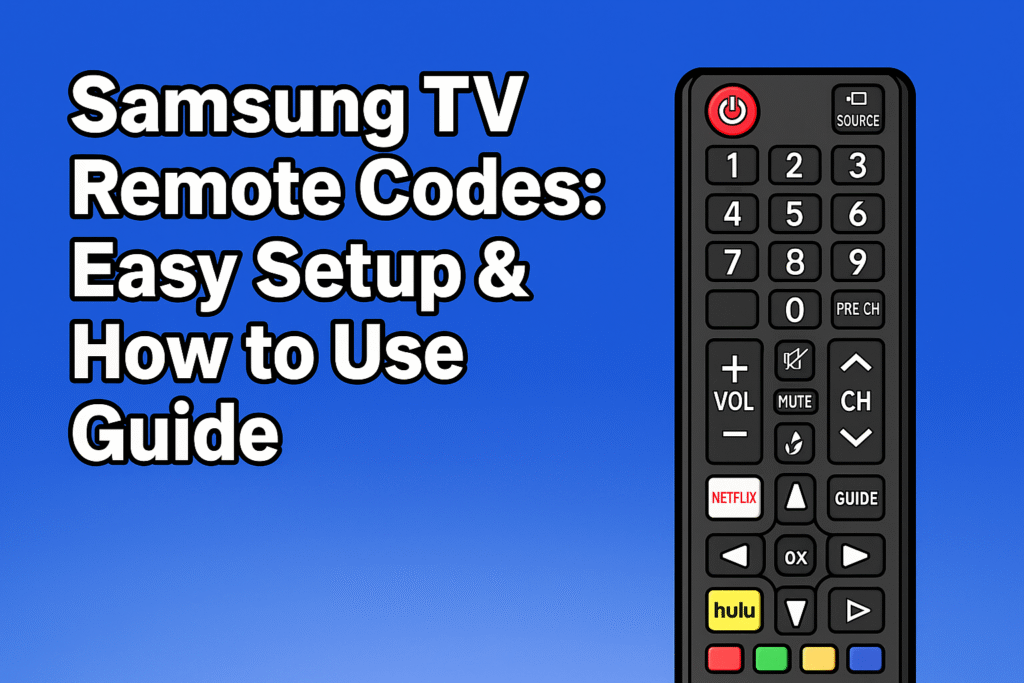If you own a Samsung TV, your Samsung remote is the main tool that lets you control everything from turning the TV on and off to adjusting the volume, changing channels, or opening apps like Netflix and YouTube. Whether you’re holding a basic infrared (IR) remote, a Bluetooth remote, or the newer Samsung Smart Remote (One Remote), the connection between the remote and the TV needs to work properly. Without pairing, the remote can feel useless, and that can be frustrating. If your Samsung TV remote is not working even after pairing, check out this full troubleshooting guide.
Many people run into situations where the TV remote doesn’t connect right away or stops responding after some time. This might happen when the batteries are weak, the TV firmware is out of date, or the pairing process hasn’t been completed correctly. The good news is that most of these issues have simple fixes. Once you know which type of remote you own, you can connect it to your Samsung Smart TV quickly.
This guide explains how to connect the different types of Samsung remotes, how to reset them if they stop working, and even what to do if you’ve lost or broken the original remote. With a few easy steps, you can get your TV working again without stress.
Understanding Your Samsung TV Remote
Not all Samsung TV remotes are the same, and that’s why it’s important to understand which one you have. For a full overview of the different types and their functions, check this TV Remote Controls Guide.
- Standard Infrared (IR) Remote – This is the most basic type. It works by sending signals directly to the TV’s IR sensor. You need a clear line of sight, so simply point the remote and press the buttons.
- Samsung Smart Remote (Bluetooth) – This remote connects via Bluetooth, which means it doesn’t need to be pointed directly at the TV. It usually comes with modern Smart TVs and often includes voice control features.
- Samsung One Remote – This remote goes a step further. It can control your TV as well as other connected devices like a soundbar, a Blu-ray player, or an Apple TV box. It often works with HDMI-CEC (Anynet+), which allows one remote to handle multiple devices.
Old Samsung remotes are mostly IR-based, while newer models that come with 4K or QLED TVs are usually Bluetooth remotes or One Remotes.
Preparing to Pair Your Samsung Remote
Before you start the pairing process, take a few simple but crucial steps. First, and this is the most common pitfall, check the batteries. Weak batteries are a frequent reason a remote won’t connect. If you’re unsure how to do this correctly, see the step-by-step guide on replacing batteries in various TV remote models.
Next, ensure your Samsung TV is powered on. It’s also wise to update your TV firmware, since outdated software can block the pairing process.
Step-by-Step Guide to Pairing Your Samsung TV Remote
Pairing your Samsung TV remote doesn’t have to be complicated. This guide will walk you through the entire process, confirmed in official Samsung instructions: press and hold the Return (Back) + Play/Pause buttons for at least 3 seconds to begin syncing Samsung Support.

Step 1: Check the Batteries First
This is the most common reason a remote control won’t work. Before you do anything else, check the batteries. Make sure they are inserted correctly, and if you’re not sure how old they are, replace them with a fresh set. Weak or dead batteries are the primary cause of a failed connection.
Step 2: Turn on Your Samsung TV
Ensure your Samsung TV is plugged in and turned on. The TV needs to be in an active state to receive the pairing signal from the remote. You can usually turn it on using a physical power button on the TV itself, which is often located on the side or bottom of the frame.
Step 3: Understand Your Remote Type (IR)
If you have a classic, basic Samsung remote without a microphone or a dedicated voice button, it’s likely an IR remote. These remotes don’t need a formal pairing process. They work simply by pointing them at the TV sensor (usually a small window at the bottom of the screen) and pressing a button. If yours is not working, it’s a matter of line-of-sight, the batteries, or a blocked sensor.
Step 4: Prepare the Remote for Bluetooth Pairing
For a Samsung Smart Remote that uses Bluetooth, the process is different. Once you have fresh batteries installed, the remote is ready to be paired. The first thing to do is make sure it is not already connected to a different device.
Step 5: Hold Down the Correct Buttons
To initiate the pairing process, you need to use a specific button combination. Find the Back button and the Play/Pause button on your remote. Press and hold both of these buttons at the same time.
Step 6: Wait for a Signal
Continue to hold the Back and Play/Pause buttons for about three to five seconds. During this time, you should see a small LED light on the remote flicker or blink. This indicates that the remote is actively searching for the TV to establish a Bluetooth connection.
Step 7: Look for On-Screen Confirmation
Keep your eyes on the TV screen. When the remote successfully pairs with your Samsung TV, a message will appear. The on-screen message will usually say something like “Remote Paired” or “Connected.” This is your sign that the connection has been successfully made.
Step 8: Test the Connection
Once the confirmation message disappears, it’s a good idea to test the remote. Press the Home button to see if the Smart Hub menu appears. Try adjusting the volume or navigating through different menus. If the remote control works as expected, you are all set.
Step 9: Troubleshoot a Failed Connection
If the remote doesn’t pair, try a simple reset. Remove the batteries from the remote. Press and hold the power button on the remote for about 10 seconds to drain any remaining power. Then, reinsert the batteries and try the Back + Play/Pause method from Step 5 again.
Step 10: Final Troubleshooting
If the pairing still fails, consider these final steps:
- Unplug the Samsung TV from its power outlet for 30 seconds, then plug it back in. This can resolve minor software glitches.
- Check for firmware updates on your TV. Sometimes outdated software can interfere with Bluetooth pairing.
- Look for sources of signal interference, like other Bluetooth devices or a Wi-Fi router that is too close to the TV.
How Do I Reset My Samsung Remote Control?
If your Samsung remote is unresponsive, a reset is a good starting point. Remove the batteries, then press and hold the Power button for about 10 seconds to drain any residual charge. Reinsert the batteries and attempt the Back + Play/Pause method again. This reset procedure often resolves minor software glitches within the remote itself.
What if My Samsung Remote Still Won’t Pair?
If all else fails, consider these final steps. Check for available TV firmware updates via your TV’s settings. Sometimes, an update is the solution. Try different batteries, even if the current ones seem new. A temporary unplug-and-replug of the TV for 30 seconds can also reset the internal electronics and may help. If none of these troubleshooting tips work, it might be time to contact Samsung Support or consider a universal remote as a temporary solution.
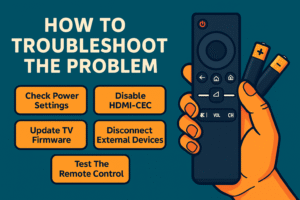
Pairing Samsung Remote to Apple TV Box
Many users seek to consolidate their control, and the Samsung One Remote offers this capability. You can use it with a device like the Apple TV box by leveraging HDMI-CEC, also known as Anynet+. For details on how this works, see Understanding Anynet+ (HDMI-CEC) on your Samsung TV or this dedicated guide on using HDMI-CEC to control devices with one remote.
How to Connect Old Samsung Remote to TV – Full Guide
For those with a legacy Samsung TV, the process is far simpler. These older units predominantly use IR remotes, which function as a direct line-of-sight signal without any complex pairing procedure. The only steps required are to insert new batteries, point the old Samsung remote directly at the TV sensor, and press the power button. If the TV doesn’t respond, the issue likely stems from a physical blockage of the sensor, a dirty signal window on the remote, or simply weak batteries. It’s a straightforward troubleshooting process that relies on basic infrared technology.
How to Connect Old Samsung Remote to TV Without Remote
If the original remote is lost or broken, you still have options for control. Here’s a simple guide showing how to use your TV without a remote. Most older Samsung TVs include physical buttons located on the side or bottom of the frame for essential functionality such as power, volume, and channel selection. For TVs that are a bit newer but still IR-based, the SmartThings app can sometimes act as a virtual remote, provided your specific TV model is supported. Alternatively, a universal remote is a reliable choice. These are programmed with a wide array of codes, including those for various Samsung TV models, allowing you to regain full control.
Connecting Without a Remote (General)
Beyond the methods mentioned, newer Samsung Smart TVs also support the SmartThings app as a remote replacement, and HDMI-CEC makes it possible to control multiple HDMI-connected devices with a single controller. For more details on external device setup, you can also refer to Samsung’s official help page on controlling devices with your Samsung TV remote.
Comparison Table – Samsung Remote Types & Pairing
| Remote Type | Connection Method | Features | Best Use Case |
| IR Remote | Infrared (line of sight) | Basic power & channel functions | Older Samsung TVs |
| Bluetooth Remote | Bluetooth pairing | Works without line of sight | Modern Smart TVs |
| Samsung Smart Remote | Bluetooth + IR | Voice control, Smart Hub access | Samsung Smart TVs & streaming apps |
| Samsung One Remote | Bluetooth + HDMI-CEC | Controls TV & other devices | All-in-one remote for full setup |
Tips and Tricks for Optimal Remote Performance
- Always use fresh batteries. Regularly clean and maintain your TV remote controle to keep it working smoothly.
- Keep the TV’s firmware updated.
- Avoid Wi-Fi or Bluetooth interference near the TV.
- If using IR, keep the path between the remote and TV clear.
- Restart your TV once in a while to refresh connections.
Final Word
Connecting a Samsung remote to a Samsung TV is simple once you know the type of remote you have. It could be an IR remote, a Bluetooth Smart Remote, or the Samsung One Remote. Each one has easy pairing steps to follow. If your remote is not working, try changing the batteries, doing a quick reset, or updating your Samsung TV firmware. You can also use the SmartThings app on your phone to control the TV easily.
For more comfort, turning on HDMI-CEC (Anynet+) lets one remote control other devices like a soundbar, Blu-ray player, or Apple TV. If your main Samsung TV remote is lost or broken, a universal remote or the phone app is a great backup. By following these simple and useful tips, your Samsung remote will stay easy to use, reliable, and ready every day.
Frequently Asked Questions
- How do I pair my Samsung Smart Remote to my TV?
Press and hold Back + Play/Pause while pointing at the TV until the screen shows a pairing message. - How do I reset my Samsung remote control?
Remove batteries, hold the power button for 10 seconds, then reinsert and re-pair. - Why is my Samsung remote not connecting to my TV?
Common reasons: dead batteries, blocked TV sensor, outdated firmware, or Bluetooth errors. - Can I connect my Samsung remote to other devices?
Yes. The Samsung One Remote works with soundbars, consoles, and Apple TV via HDMI-CEC (Anynet+). - How do I pair an old Samsung IR remote?
Insert batteries, point it at the TV sensor, and press the power button. - Can I use my phone instead of a Samsung remote?
Yes. The Samsung SmartThings app can control most Smart TVs. - Does my Samsung remote work with Apple TV?
Yes, if Anynet+ (HDMI-CEC) is enabled on both the Samsung TV and Apple TV.