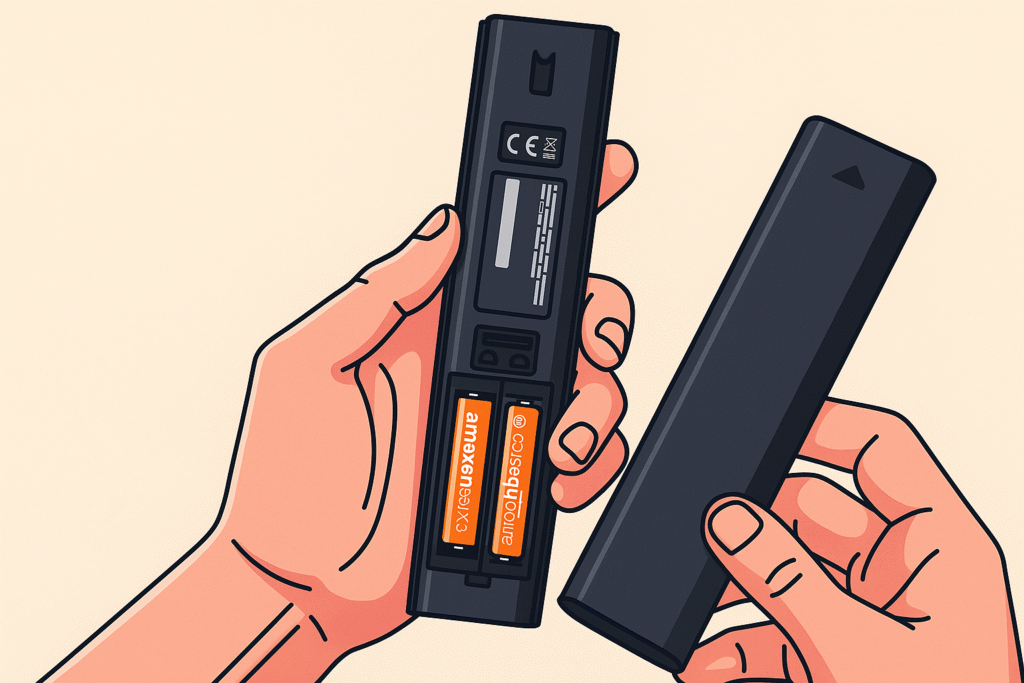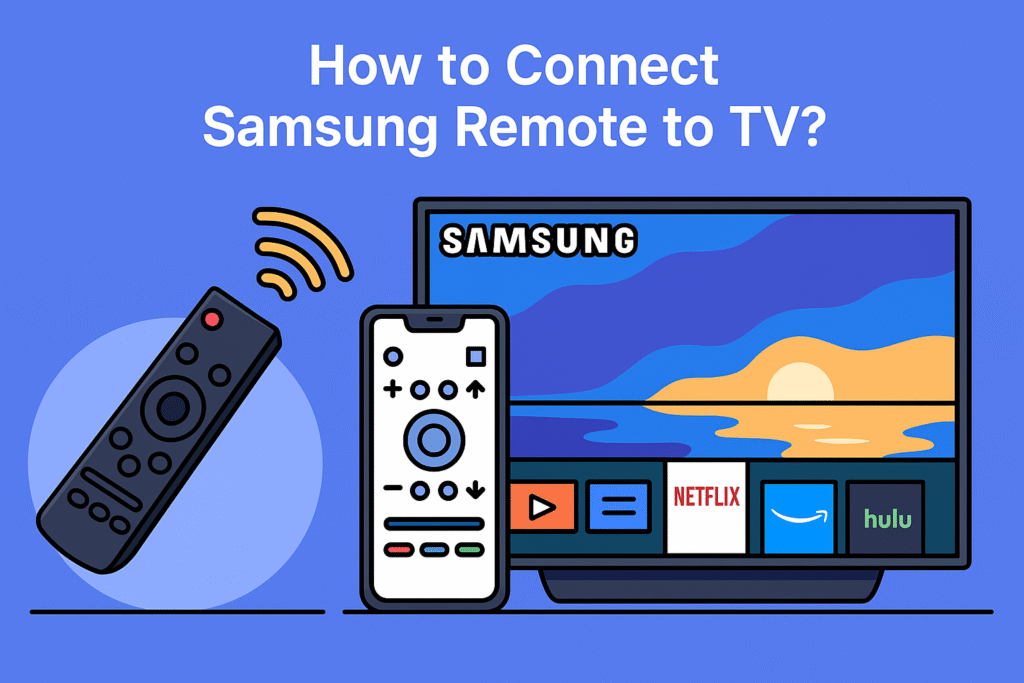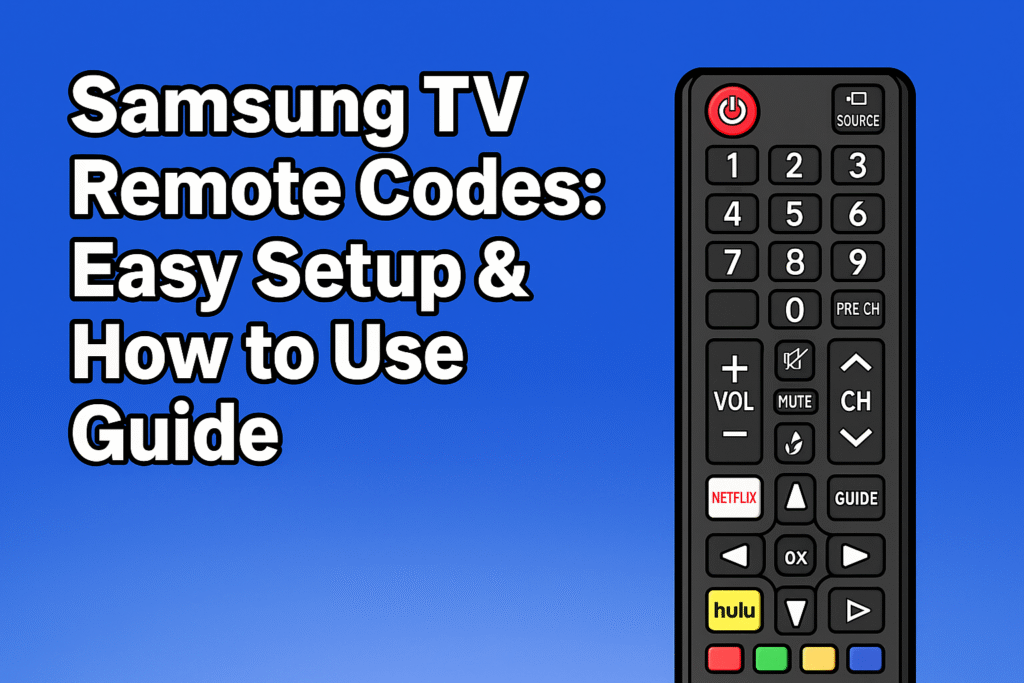When your Samsung TV remote suddenly stops functioning, it can be a deeply frustrating experience, effectively cutting you off from your entire home entertainment system. The remote control is the primary tool for almost all interactions with your television, from the simple act of powering on the device to more complex tasks like switching channels, adjusting the volume, or navigating the Smart Hub to launch specific apps like Netflix or Disney+. Whether you are using a sleek Samsung Smart Remote, a versatile Samsung One Remote, or a more traditional infrared (IR) remote, issues can and do happen.
This comprehensive troubleshooting guide will help you understand the common reasons why your Samsung remote may not be working and provide clear, step-by-step instructions on how to fix it, saving you time and the cost of a new device. For more insights into different TV remotes, see this complete guide to TV remote controls.
Common Reasons Your Samsung TV Remote Is Not Working
Before you begin the formal troubleshooting process, it’s helpful to quickly identify the most common culprits behind a non-responsive remote. A simple diagnosis can often lead to a swift solution.
- Weak or Dead Batteries: This is, without a doubt, the single most frequent cause of remote failure. Without sufficient electrical power from the batteries, the remote cannot send a signal to the television, whether it’s an IR signal or a Bluetooth signal.
- Physical Obstructions: For IR remotes, which rely on a light-based signal, anything blocking the line of sight to the TV’s IR sensor will prevent it from working. This includes furniture, other devices, or even dust and dirt on the sensor itself.
- Bluetooth Pairing Issues: Newer Samsung Smart Remotes and Samsung One Remotes rely on a Bluetooth connection. This wireless link can occasionally become unpaired or face interference from other Bluetooth devices or your home’s Wi-Fi network.
- Software Glitches: A temporary software issue, either in the remote itself or within the television’s operating system, can cause the remote to become unresponsive. This is a common issue that a simple reset can usually fix.
- Physical Damage: The remote is a portable device, making it susceptible to drops or exposure to moisture. Physical damage from drops or exposure to water can cause internal damage to the remote’s delicate electronic circuits, leading to permanent failure.
For more detailed support, you can also check Samsung’s official troubleshooting guide.
Step-by-Step Troubleshooting Guide
Before you rush to buy a new TV remote, it’s crucial to perform some basic checks that can often resolve the problem instantly. These simple steps address the most frequent causes of remote control failure and should be your first course of action.
Step 1: The Quick Checks
- Check the Batteries: The most common reason for a non-responsive remote is a lack of power. Ensure the AAA batteries are not completely drained. Replace the old ones with a fresh set, making sure they are inserted with the correct polarity (the + and – signs). For a Samsung Eco Remote, which is rechargeable, check the small solar panel on the back for dust and place it under a strong light or use a USB-C cable to charge it. A fully charged Eco Remote will save you from having to buy disposable batteries.
- Remove Obstructions: For IR remotes, ensure there are no objects—like a soundbar, a coffee table, or even a houseplant—blocking the path between the remote and the Samsung Smart TV’s IR sensor. The sensor is a small, often translucent component typically located on the bottom front bezel of the television.
- Confirm TV Power Supply: Verify that your television is properly plugged into a working power outlet and that all cables, including the HDMI cables for external devices like a gaming console or Blu-ray player, are securely connected. A TV that is completely off or in a frozen state will not respond to any remote commands, regardless of the remote’s condition.
The provided text has duplicate content. I will consolidate and extend the information to provide a single, cohesive, and extended response based on the requested structure.
Step 2: How to Reset Your Remote
If the initial quick checks don’t solve the issue, a quick reset can often resolve persistent software glitches and minor communication issues. This process helps to clear the remote’s internal memory and establish a fresh connection with your television. This is an essential troubleshooting step before assuming the remote is permanently broken.
- Remove the batteries: Completely disconnect the power source by opening the battery compartment and removing the batteries. For rechargeable models like the Samsung Eco Remote, simply unplug the USB-C cable.
- Press and hold the Power button: This is a crucial step to drain any residual electrical charge. Hold down the Power button for at least 10 seconds. You won’t see any light or response, but this action effectively clears the remote’s volatile memory.
- Press all buttons randomly: While the batteries are out, pressing each button randomly a few times can help ensure that all internal capacitors are fully discharged. This small but effective step helps in a more thorough reset.
- Reinsert the batteries: Put the fresh batteries back in, making sure the alignment is correct, paying close attention to the positive (+) and negative (-) symbols inside the compartment.
- Try pairing again: After the batteries are back, the remote will be in a factory-fresh state. You can now attempt to re-pair the remote with your Samsung TV as you did during the initial setup.

Step 3: Pairing & Connection Fixes
This section is especially important for users with a Samsung Smart Remote or Samsung Frame TV, which rely heavily on Bluetooth technology for their advanced features. The wireless nature of these remotes, while convenient, can sometimes lead to connectivity issues.
- Re-pair the remote: For a non-responsive or unpaired Bluetooth remote, the most effective solution is to force it to re-establish its connection. Hold the Back and Play/Pause buttons on the remote simultaneously for at least 5 seconds. A pairing message, such as “Pairing Complete,” should appear on your TV screen confirming the new connection.
- Check the network: If you are using a remote that controls apps and Wi-Fi features, ensure your Samsung Smart TV is connected to a stable internet network. An unstable Wi-Fi connection can cause the remote to lag or fail when trying to open streaming services like Netflix or YouTube.
- Use the SmartThings app: As a last resort, the SmartThings app on your smartphone serves as an excellent, always-available backup remote. It connects over Wi-Fi, bypassing any Bluetooth issues, and allows you to control power, volume, channels, and apps directly from your phone.
Learn more about using voice commands with your Samsung remote for even easier navigation.
Step 4: Advanced Fixes (When the TV is the Problem)
Sometimes, the remote is not the problem at all; the TV itself is unresponsive due to internal issues. If all your remote-specific troubleshooting steps fail, it’s time to focus on the television.
- Power cycle the TV: This is a common and highly effective fix for many electronic devices. Unplug the Samsung TV from the wall outlet for at least 30 seconds, then plug it back in. This simple action can reset the hardware and clear any temporary software glitches in the TV’s operating system.
- Test the remote with a camera: To confirm the remote is functioning, point it at a smartphone camera and press a button. If you see a flashing light on the phone’s screen, the IR signal is working, and the problem is with the TV’s IR sensor or another internal component.
- Update the Samsung TV software: Outdated firmware can cause a wide range of issues, including an unresponsive remote. Go to Settings > Support > Software Update to check for and install any new firmware updates. Keeping your Samsung Smart TV up-to-date is crucial for optimal performance. You can follow this step-by-step guide on updating your TV firmware using the remote. Samsung also provides an official support guide for Smart Remote troubleshooting.
Repairing a Physically Damaged Remote
If your Samsung remote is permanently damaged beyond what a simple reset can fix, you may need to consider a more serious repair or a complete replacement. While some issues, like unresponsive buttons, can be fixed with a thorough cleaning, more significant problems require a careful inspection and, potentially, new parts.
- Clean and inspect: A crucial first step is to thoroughly clean the remote, as dirt and grime can mimic physical damage. Use a soft, lint-free microfiber cloth to wipe the exterior, paying close attention to the crevices around the buttons. Carefully inspect the body of the remote for any cracks or signs of water damage that could affect the delicate internal circuit board.
- Replace broken parts: For users with some expertise in electronics repair, it might be possible to fix a remote by replacing specific components. Common replaceable parts include a faulty infrared (IR) blaster or a damaged internal circuit board. This is a highly technical task that requires a delicate touch, specialized tools like a soldering iron, and access to replacement components.

Universal Remotes & The SmartThings App: Your Backup Plan
When all other troubleshooting steps fail and you decide that repairing or replacing your original Samsung remote is not a viable option, these two alternatives serve as excellent and reliable backup plans. They offer seamless control and can save you from the frustration of a non-functional remote.
- Universal Remotes: These versatile devices are designed to control multiple home theater devices, including your Samsung Smart TV, using a single tool. They are a great alternative, especially if you also want to manage a Blu-ray player, a sound system, or a streaming device from one central hub. They eliminate the clutter of multiple remotes and offer a streamlined user experience. Most modern universal remotes come with a built-in library of codes that are compatible with a wide range of Samsung TV models, ensuring seamless operation via a universal IR signal.
- The SmartThings App: This free and highly convenient application from Samsung turns your everyday smartphone into a versatile and powerful remote. It connects over your home’s Wi-Fi network, bypassing any issues with Bluetooth or IR signals. The app is a reliable, always-available backup, especially in an emergency when your physical remote is lost or broken. It provides full control, including power, volume, channels, and direct access to your favorite apps.
Comparison Table: Samsung Remote Types
| Remote Type | Connection | Key Features | Common Issues |
| Infrared (IR) remote | Line of sight | Basic functions | Blocked signal, weak batteries |
| Bluetooth remote | Wireless | Works without line of sight | Pairing problems, interference |
| Samsung Smart Remote | Bluetooth + IR | Voice control, universal use | Software glitches, pairing issues |
| Samsung One Remote | Bluetooth + IR | Controls multiple devices | Reset needed, not responding |
| Universal remote | Varies | Works with many brands | Setup required, limited features |
Final Thoughts
When your Samsung TV remote stops working, the fix is often simpler than you think. Start with basic troubleshooting: check for weak batteries, remove any obstructions blocking the IR signal, and perform a quick reset to clear minor glitches. For Samsung Smart Remotes, re-pairing via Bluetooth often resolves connectivity issues. If the remote isn’t the problem, a simple power cycle or a firmware update for your Samsung Smart TV can help. Even if your remote is permanently damaged, the free SmartThings app offers a reliable backup on your smartphone, while a universal remote provides a convenient, long-term solution. With these fixes, you can always control your television without frustration.
FAQ
- Why is my Samsung TV remote not working?
Often due to dead batteries, infrared blockage, or Bluetooth pairing issues. - How do I reset a Samsung TV remote?
Remove batteries, hold Power, press buttons, then reinsert batteries. - Can I use my phone as a Samsung remote?
Yes, with the SmartThings app on iOS or Android. - What if my Samsung Frame TV remote won’t pair?
Hold Back and Play/Pause buttons for 5 seconds. - Does the Samsung Eco Remote need batteries?
No, it charges via solar panel or USB-C cable. - Will a universal remote work with Samsung Smart TV?
Yes, most universal remotes support Samsung TVs. - How can I check if my Samsung remote is sending a signal?
Point it at a smartphone camera — if you see a light, the IR signal works.